Azure Role‐Based Access Control – Keeping Data Safe and Secure
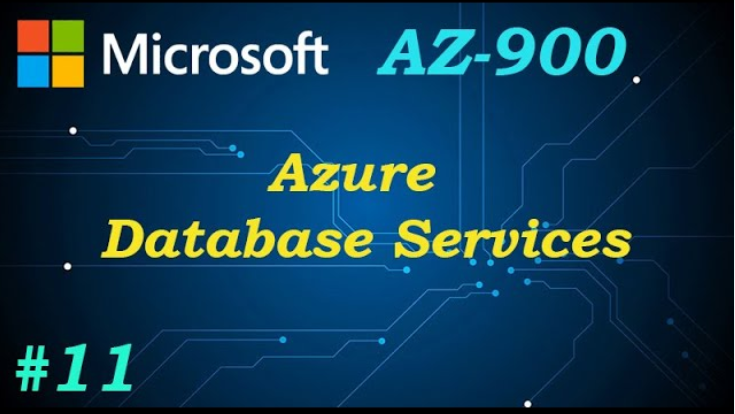
RBAC has been discussed in Chapter 1, “Gaining the Azure Data Engineer Associate Certification,” Chapter 3, “Data Sources and Ingestion,” and Chapter 5. What RBAC is, its purpose, and how it achieves controlling access to Azure resources should be somewhat clear at this point. This section will go into a bit more detail in the context of an Azure storage account that includes an ADLS container. The implementation of RBAC assignments for a specific resource is performed on the Access Control (IAM) blade for the given resource, as you have seen previously in Figure 1.28 and Figure 5.47. Figure 8.17 provides an example of the permission related to an Azure storage account.
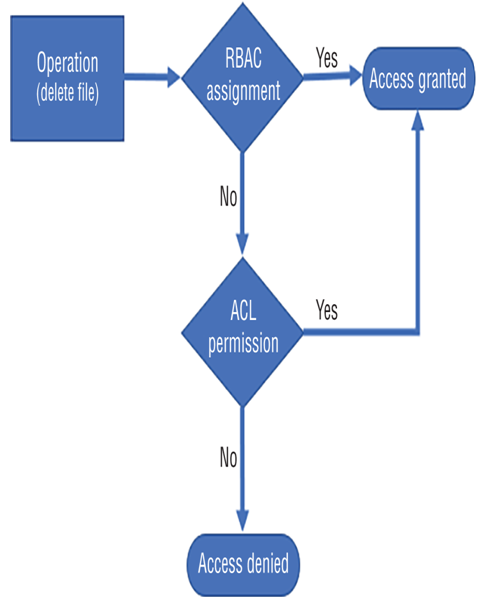
FIGURE 8.16 RBAC and ACL permission evaluation
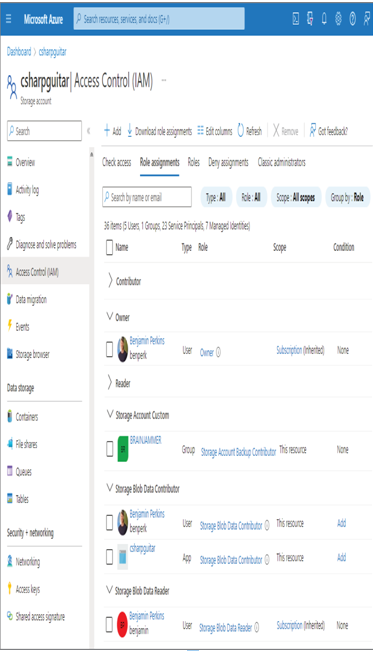
FIGURE 8.17 RBAC Access Control (IAM) Azure storage account
Notice that the Role Assignments tab is selected and that there are numerous roles and users within them. The roles highlighted are Owner, Storage Blob Data Contributor, and Storage Blob Data Reader. An account that is part of the Owner role has full access to manage all resources within the subscription. In addition to that, members with an Owner role can assign roles to other members. Notice that the Owner group does not grant access to the data layer. The user in the Owner group will not be able to read the data in the storage account with just the Owner permission, although it can look this way in the portal if the Account Key Authentication option is enabled, since the owner does have access to those keys. The permissions section of the JSON role resembles the following, which supports the preceding statement of having full access to all resources:
“permissions”: [{ “actions”: [ “*” …]
The Storage Blob Data Contributor role concentrates specifically on the storage accounts in the subscription. The following permissions are granted for this role. Notice that members of this role can delete, read, and write blobs to all the containers within the storage account. You might notice the account of type app named csharpguitar. That is the identity linked to the Azure Synapse Analytics workspace and is the way in which it has been granted permission to the ADLS container used for the workspace.
“permissions”: [{ “actions”: [
“Microsoft.Storage/storageAccounts/blobServices/containers/delete”,
“Microsoft.Storage/storageAccounts/blobServices/containers/read”,
“Microsoft.Storage/storageAccounts/blobServices/containers/write”,
“Microsoft.Storage/storageAccounts/blobServices/generateUserDelegationKey/action” …]
The ability to receive a SAS key for accessing data within the container is also granted to the Storage Blob Data Contributor role. This is achieved via the generateUserDelegationKey permission. The permissions for Storage Blob Data Reader role are as follows.
“permissions”: [{ “actions”: [
“Microsoft.Storage/storageAccounts/blobServices/containers/read”,
“Microsoft.Storage/storageAccounts/blobServices/generateUserDelegationKey/action” …]
Looking at the permission details, it is easy to see the difference between the Storage Blob Data Contributor role and Storage Blob Data Reader role. There are no permissions for delete or write operations on any container in the storage account for the reader. As illustrated in more granular detail by Figure 8.18, when the member attempts to delete a blob, the platform checks the RBAC role. If the role has permission to delete the blob, then the operation is allowed. If the role does not have the delete permission but the member does have the ACL permission, then the operation will be performed. Without an ACL delete permission, the operation is denied due to access restriction.
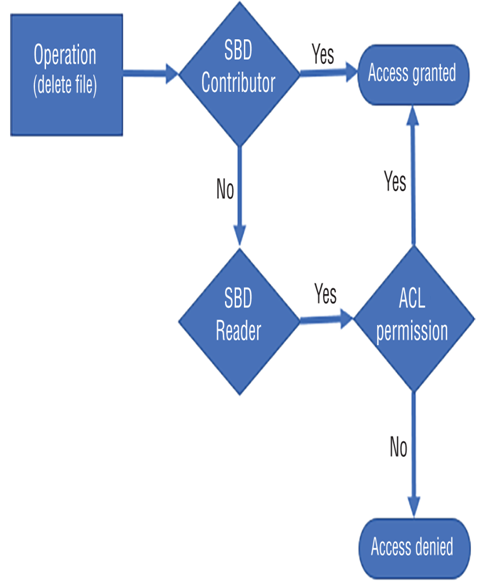
FIGURE 8.18 RBAC role and ACL permission evaluation
Remember that if a built‐in RBAC role does not meet your requirements, you can create a custom RBAC role to include or exclude permissions. As shown in Figure 8.17, a group named BRAINJAMMER has been added to a custom RBAC role named Storage Account Custom. The group is an Azure Active Directory security group that contains members who are also part of the Azure Active Directory tenant. Those members receive the permissions associated with the RBAC custom permission list. As you know, adding individual members to RBAC roles at the resource level is the most inefficient approach. Instead, you should create groups that effectively describe the role, add members to it, and then add the group to the RBAC role. You will create this group in Exercise 8.12.

Leave a Reply